Facilities Management
Instructions for Submitting a Customer Service Request
Facilities Link Public Portal
Click here to view/download PDF
- To view your Facilities Link Public Dashboard, request maintenance, or to request
a new account go to the Public Portal page, at: https://fresnostate.metabim.com/public/Welcome.htm
- From the Public Portal Page, Click: CAMPUS ACCOUNTS
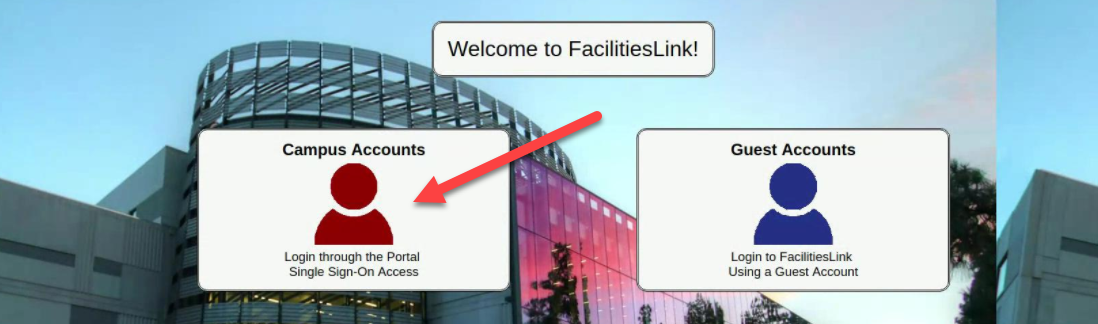
- You will need to authenticate using SSO via the Central Authentication Service
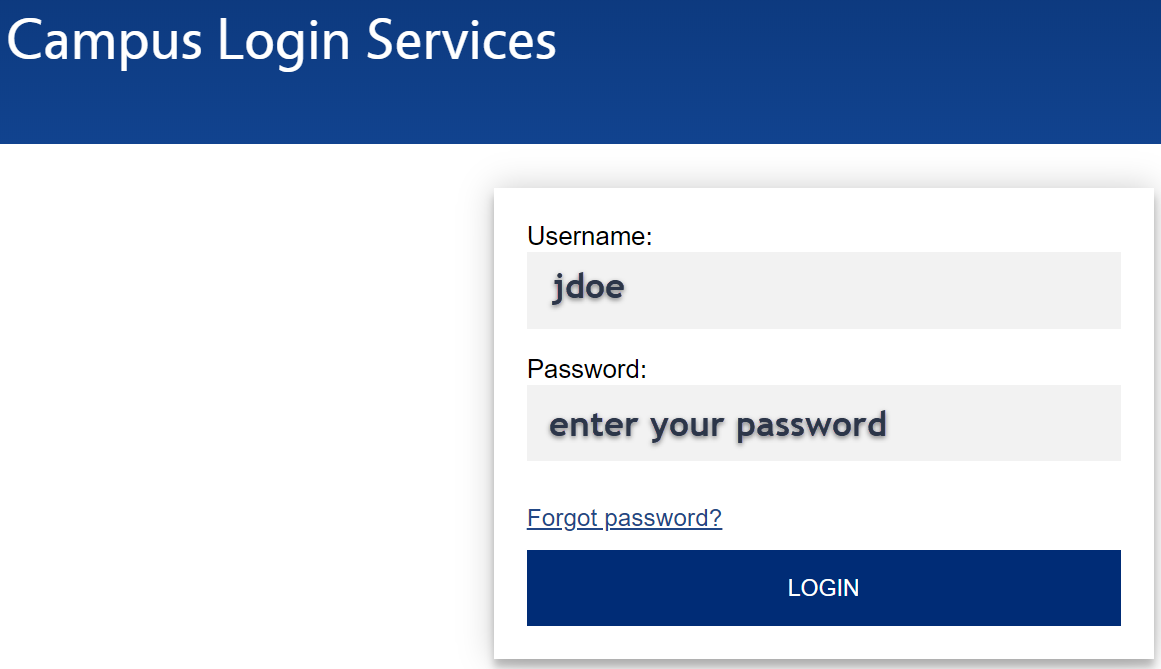
- Once logged in you will be prompted to apply for an account. Type in USERNAME, PASSWORD, FIRST/LAST NAME, the page will auto generate fields in blue. (First name Last name and email are
required fields.) Click APPLY.
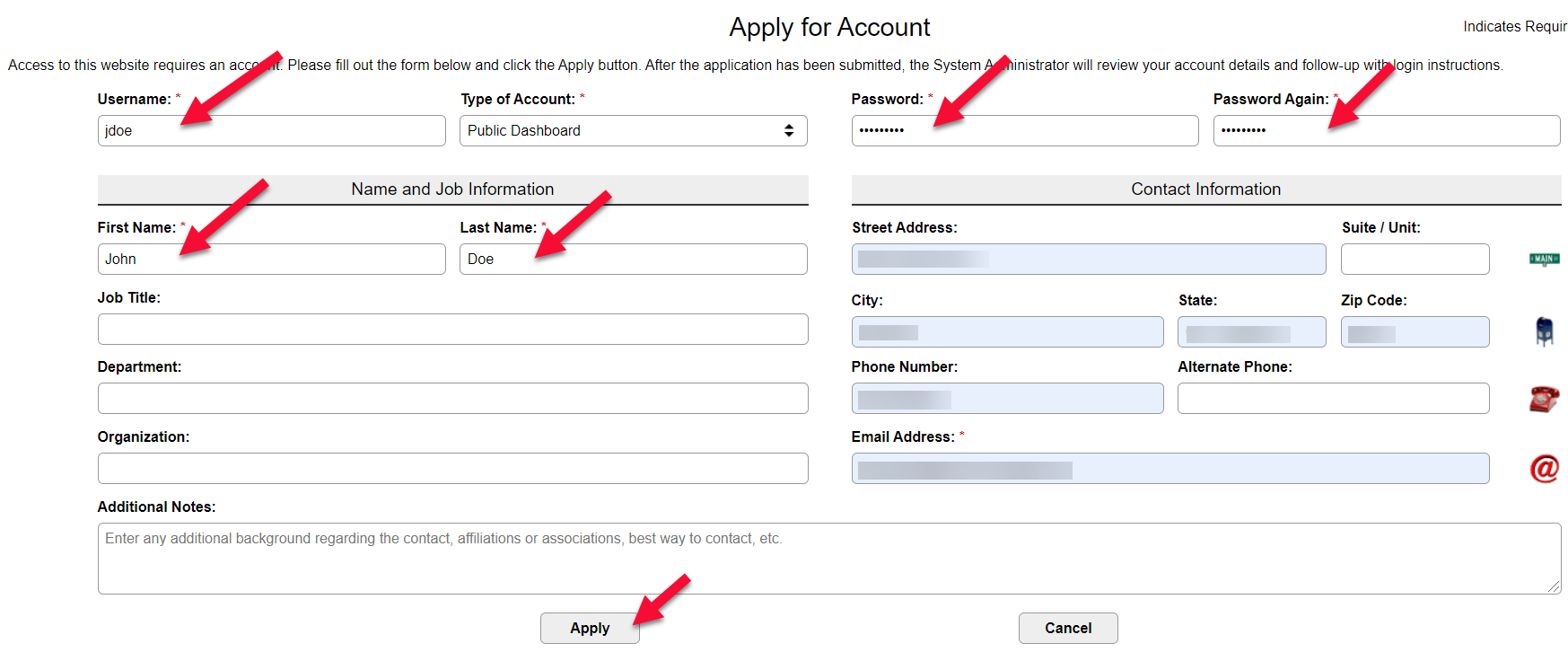
- Review the Terms of Use Agreement and AGREE or DECLINE.
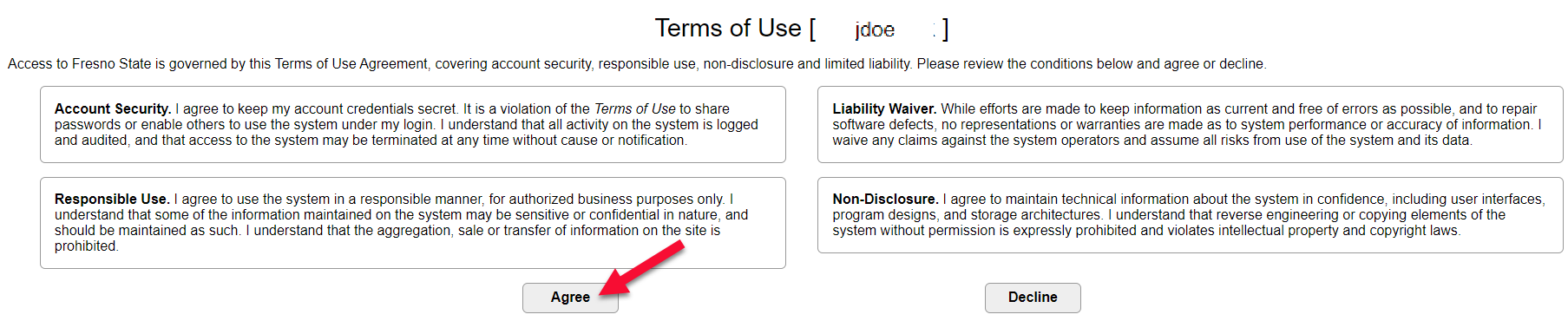
- Facilities Link will email a request to confirm your account application.
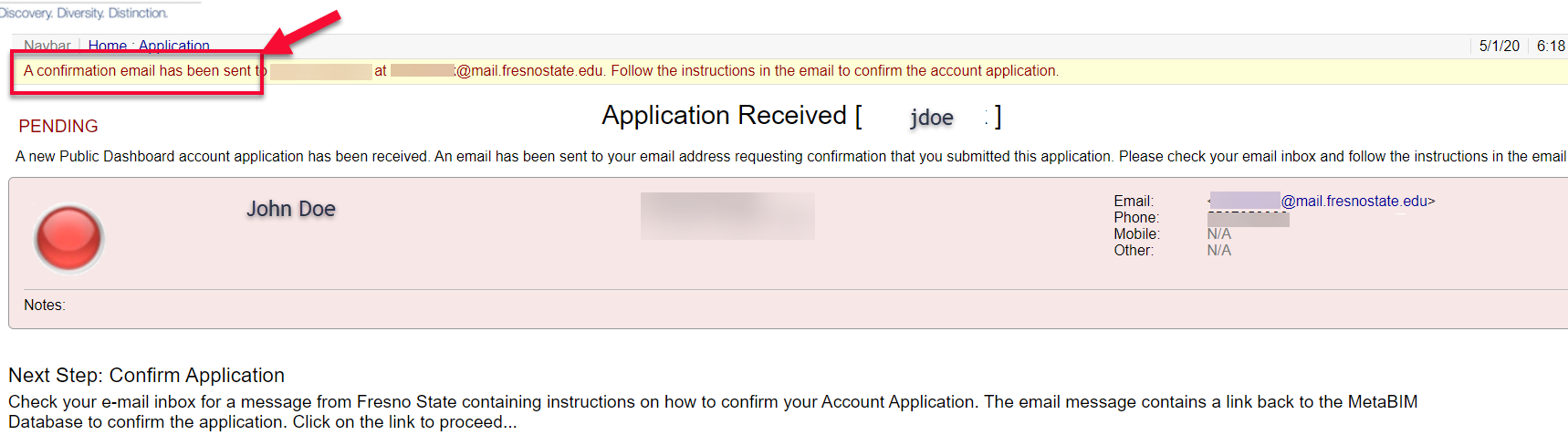
- From your email, confirm your account by Clicking on the link provided.
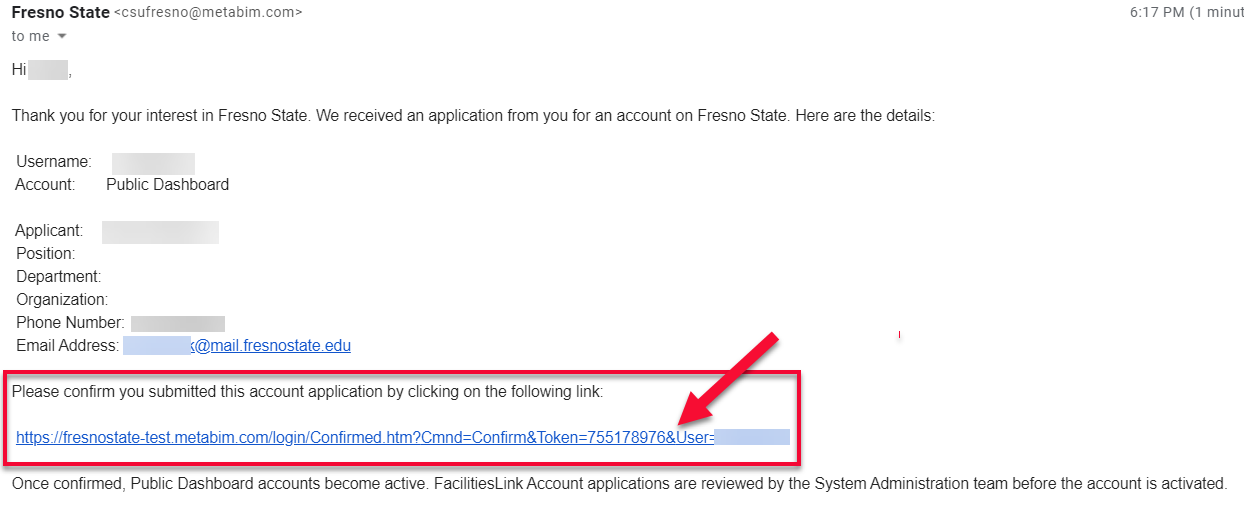
- Upon confirmation you will be routed back to the Public Portal Page, Click: CAMPUS ACCOUNTS
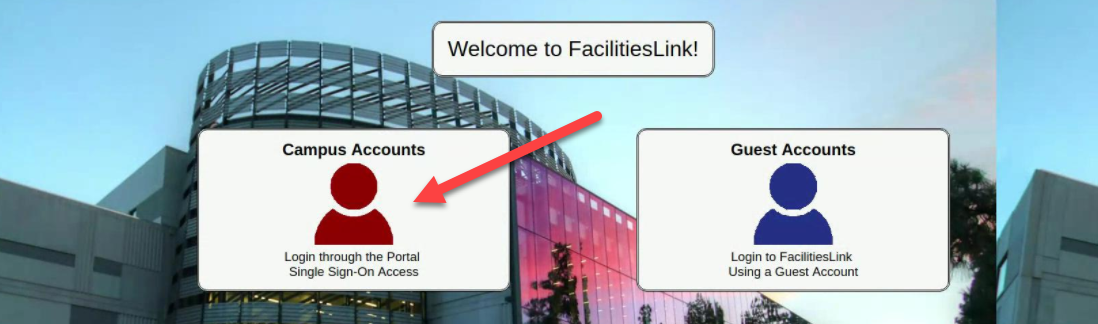
- You should now see this page.
